Follow these steps to create a new sub-user.
- One the left menu, Click Users
- Next, click on + New User button.
- In the new user window, enter user’s name & email address. Click Save User
- The new user will receive an email with instructions to activate his/her account.
- In the next screen, you can select access permissions for this user.
- You can grant multiple companies access to a single user. Just Select Company and set its permissions.
Permission types:
View: view certain pages
Create: create a document, reminder or contact
Update: modify an existing document or reminder
Delete: delete a document, drive file or contact - Once you have selected permissions, click Save Permissions button.
In the user list, you can perform more actions:
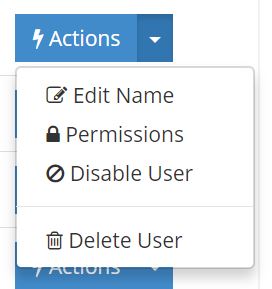
- Edit Name: Here you can edit user’s name.
- Permissions: After creating a user, click on Actions and select Permissions. Here you can define user’s access level. Select View/Create/Update/Delete depending upon the users access level.
- Disable User: You can disable any user created by you. The Disabled user may not be able to login.
- Delete User: You can delete any user created by you. This option will remove the user from your account permanently. The user will not be able to login again.